Your new email account has been successfully created, and now you are ready to start. Before managing your email, we strongly recommend you change your password. To do this, you can read this article on our help desk.
1. Once we have logged in to our new email account, you will see your email home page:
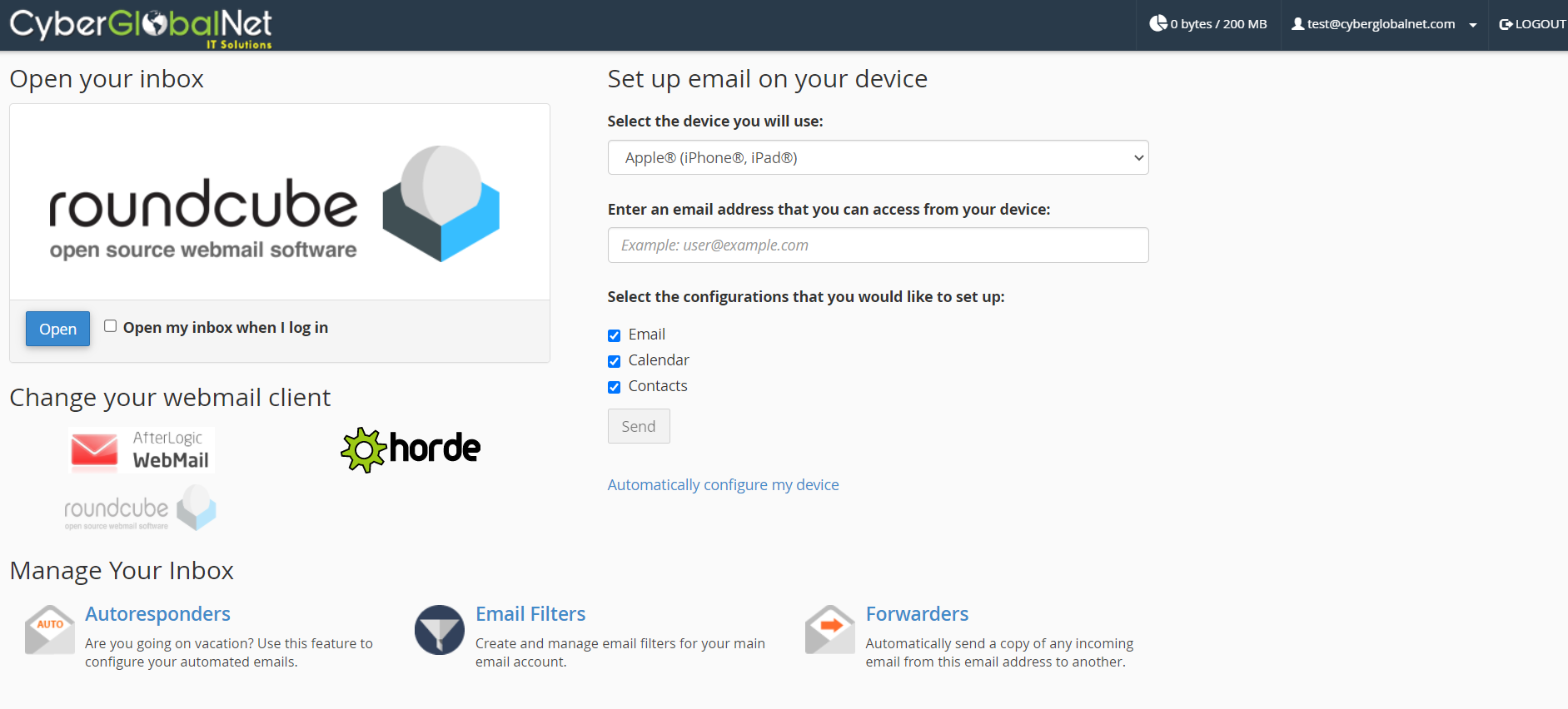
2. There are many tools to manage your email account. We will mostly focus on the settings to set up your email on your device and see your main Inbox. On the right you have an option to 'Set up email on your device', here choose your preferred device, write down an email address that you can access from your device, and the configurations you would like to set:
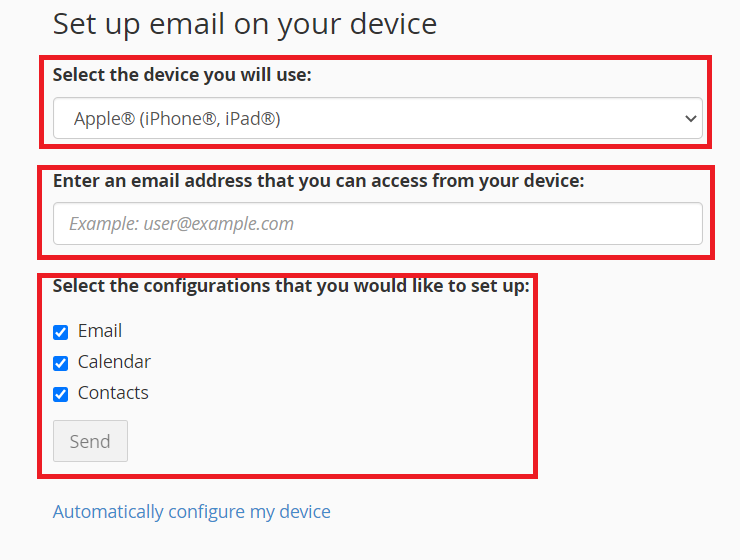
3. To manage your email from your browser, you have 3 different interfaces. We recommend using Roundcube or Afterlogic Webmail, both are user-friendly. We recommend you try each interface and see which one you like the most. To choose the interface of your desire, click on the interface you want and click "Open". You may also check the option that says "Open my inbox when I log in" so every time you log in, it will go directly to your inbox:
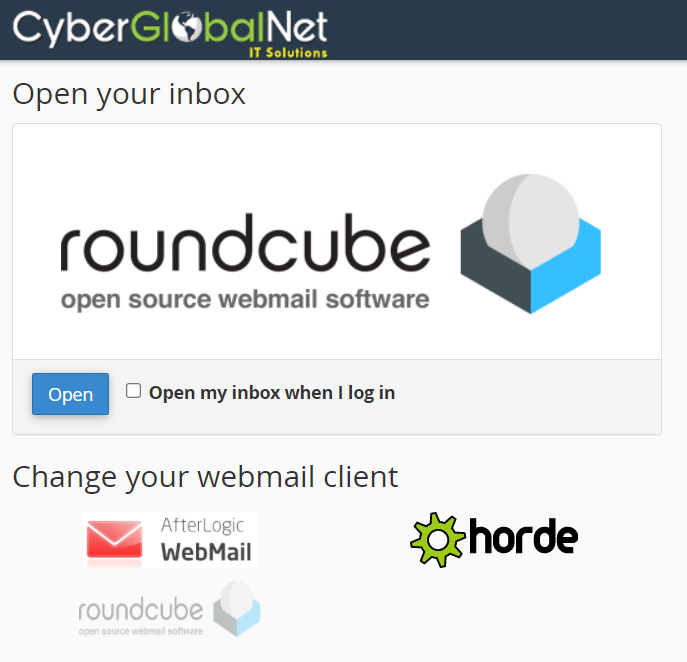
For this article, we will be using Roundcube. In Roundcube, you have 4 columns on your left:
- On the first column, you can compose a new email, see all your emails, create contacts, set up your calendar, settings page, and Webmail Home which is your email home page:

- On the second column, depending on what you choose on the first column, you will see the menu of that column. In the case of 'Mail', you have all your email's folders:
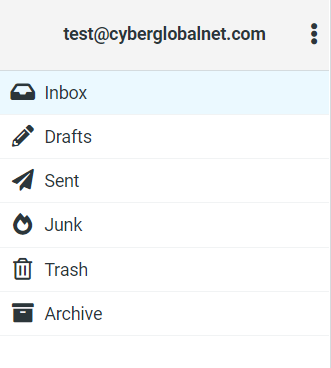
- On the third column, in the case you chose 'Mail' you will see all your emails:
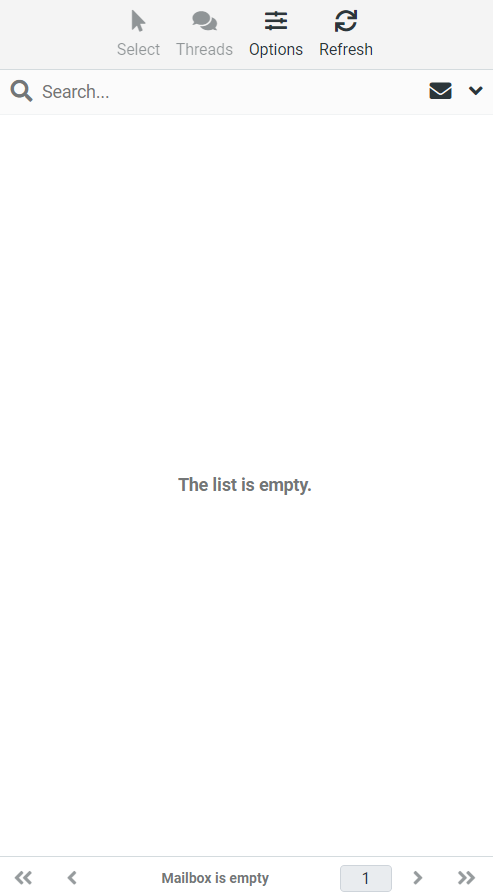
- On the fourth column, you will see a preview of the email you chose on the third column:
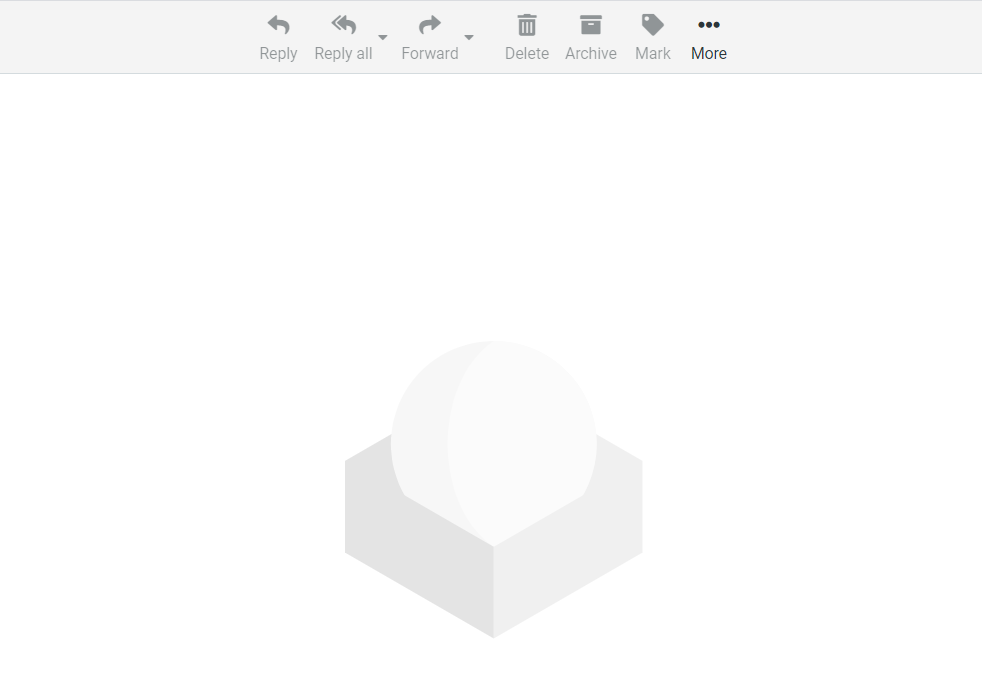
If you have any questions or issues, please submit a ticket in your account, or you can also start a Live Chat.

